how to zoom, neutral background
-
 by
ForestPreserve
moderator
by
ForestPreserve
moderator
The Chicago Wildlife Watch pages don't have a built-in way to zoom images. Also, the "identify" page has a bright white background that makes some dark or low-contrast images difficult to see.
background
As Zeigler has pointed out, there's a "dark mode", which turns the background black. There is a small crescent-moon icon at the top right of the "identify" page. Click it and the background turns dark. This helps with the contrast problem on dark photos.Tilting the screen (or your head) also helps with a lot of low-contrast images.
zoom
Most browsers let you zoom with the control key (Windows) or the command key (Mac) and + to zoom in and - to zoom out.For example, hold the control (ctrl) key and hit + repeatedly to zoom in on Windows browsers, including Firefox, Chrome, and Internet Explorer.
As octopus.gallery pointed out, there's a Firefox plugin called Thumbnail Zoom that lets you hover on an image to see the full-size version. There are similar plug-ins available for other browsers.
more on zooming, enhancing
One problem with zooming the "identify" page is that you lose the classification buttons as you zoom in, so you have to zoom back out to complete your identification.Moving the image to another browser tab or window lets you zoom in without affecting the identify page.
You can also copy the image to another program, such as Photoshop, which can help in really difficult cases. (I'm not sure how much identifying the tough images helps the science, but sometimes you just have to know which critter owns those glowing eyes....)
new browser tab or window
In Firefox on Windows, you can right-click an image and select "copy image location". You can then open a new tab (ctrl-t) or new window (ctrl-n) and paste the image in the image location in the address bar (ctrl-v). The image is then displayed on a neutral background.You can then zoom in on the image with ctrl-plus (hold ctrl, press the +/= key) and zoom out with ctrl-minus (hold ctrl, press the minus / underscrore key). Or go to View -> Zoom -> Zoom In or Zoom Out.
The same basic procedure works in Chrome, except the right-click gives "Copy Image URL" instead of "Copy Image Location". Unfortunately, Internet Explorer doesn't seem to have a way of copying the image location.
other programs
In Firefox on Windows, you can right-click an image and select "Copy Image". You can then paste the image into an photo / image program such as Photoshop or Paint Shop Pro. These programs let you enhance the image in various ways, such as adding simulated "fill flash" to help bring out hidden details (or animal tails).Other programs, such as Picasa, work on the file level. Again using Firefox as an example, right-click an image and select "Save Image As...". Select a known location for the image, such as a folder on your desktop, and save the file. You can then open this file in Picasa or other photo programs that don't support copy and paste.
Posted
-
 by
Zeigler
by
Zeigler
These are useful comments; perhaps some of them can also be addressed in the website the next time that CWW updates.
Posted
-
 by
Zeigler
by
Zeigler
Update: there actually is a "dark mode" where you can turn the background black.
There is a small crescent-moon icon at the top right of the classifying page. Click it and the background will go black/dark-gray. This should help with the contrast problem with dark photos!
Posted
-
 by
ForestPreserve
moderator
by
ForestPreserve
moderator
Yep, just found the "dark mode" button, much better for most of these snaps!
Posted
-
I found that in firefox, you can just ctrl + or - to zoom in or out ---- you don't need to right click or anything.. I agree the night - black background really helps
Posted
-
 by
DZM
admin
by
DZM
admin
@jpmapd@aol.com, yes, you can do that in most browsers! 😃 Good advice!
Posted
-
If you're using Firefox, there's a great add-on called Thumbnail Zoom that will bring up larger versions of pictures when you mouseover. I think there's a similar extension for Chrome called Hoover Zoom?
Posted
-
Thanks octopus.gallery. I got the add-on for firefox... works great and easier than ctrl +
Posted
-
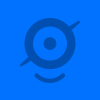 by
Bonnie123
by
Bonnie123
Is there a way to zoom in? or make the picture bigger on our screen somehow that I haven't figured out? For example there are several animals (at least I think there are) at the bottom of the tree, but without having a zoom or bigger picture it makes it very difficult to classify.
Also, is there a reason there is no button that is for either Animals present but cannot identify, or I can't tell, like on some of the other projects.
Thanks so much
BonniePosted
-
 by
DZM
admin
by
DZM
admin
Hi @Bonnie123, welcome to Chicago Wildlife Watch and to Talk!
The best way to zoom in is generally to use keyboard shortcuts. For instance, on Mac, you can hold the Command key and press + to zoom in. I think that on most PCs, you can do the same with Ctrl and +, but I'm not sure.
There's actually a really good reason there's no button for "can't identify"--we want you to take your best guess, no matter what. Even if you really have no idea, just take a stab at it! We show each image to several people, so if a bunch of people guess different animals, we'll know that the image needs to be looked at by a pro. But sometimes people's guesses can be better than they think! So, please take a guess, no matter how wild... it will help the project either way.
Hope this helps; thanks for joining the project! Hope to see you around Talk!
Posted
-
 by
ForestPreserve
moderator
by
ForestPreserve
moderator
See also http://talk.chicagowildlifewatch.org/#/boards/BCH0000002/discussions/DCH000003y
I've been using the Thumbnail Zoom add-on for Firefox since I saw it mentioned in the thread above.
Posted
-
 by
ForestPreserve
moderator
by
ForestPreserve
moderator
Just as a follow-up to DZM's post, ctrl-plus works to zoom on most Windows browsers (Firefox, Chrome, etc.). (Hold down the ctrl key, hit + repeatedly to zoom in or - to zoom out.)
Also, at the top right of the identify page, there's either a sun icon or a moon icon. Clicking the moon changes the page to a dark background, clicking the sun icon gives you a light background. Generally the dark background helps when viewing dim images.
For those really tough cases, you can generally right-click and select "Copy Image" or the equivalent, and paste into Photoshop, Paint Shop Pro, etc. and apply various photo fix tools. Sometimes a bit of "Fill Flash" can reveal an animal lurking in the shadows. Not sure if it's really advancing science, but sometimes you just have to know.
Posted
-
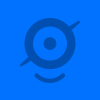 by
camelsamba
by
camelsamba
Oh hey, I think I vaguely noticed that moon icon up there but had no idea it was functional. Cool! You might want to add that to the CWW tutorial.
I've seen people mention tags. How does one add tags? I don't see anything like that in the interface.
Posted
-
 by
DZM
admin
by
DZM
admin
If you go to "discuss" after classifying an image, there's a field underneath the image where you can add a # hashtag. 😃
Then you can click the "return to classifying" button to get right back into it!
Or just open the "discuss" link in a new window or tab.
Hope this helps!!
Posted
-
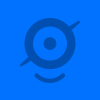 by
camelsamba
by
camelsamba
Thanks DZM - got it now!
Posted
-
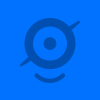 by
Aqua_Fairy
by
Aqua_Fairy
Thank you for posting in help about the "dark mode" 😃 Easy to miss that button, but now my eyes are happy!
Posted
-
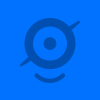 by
Knappa4
by
Knappa4
The "favorite" flag is actually in te way of seeing the whole image.
Any way to move it?
Posted
-
If you are in Firefox, you can use the thumbnail zoom as mentioned in previous posts and the flag is not there in the zoomed image, so you can see what might be under it.
Posted
-
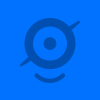 by
lesizz
by
lesizz
A quicker way to do a ~ 36% zoom (which helps a lot, especially on dark scenes) in Firefox is to right click the image and select "View Image".
Posted
-
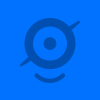 by
artemish
by
artemish
I've found another trick to increasing the contrast in the darker pictures (since I totally hadn't noticed the "moon" button).
There is a browser plugin in Chrome called "High Contrast", which inverts colors on the web and increases contrast for images. I have to toggle it on or off since in the normal light photos, it would wash them out, but I was quite surprised at how much was visible in the darker photos just by toggling the contrast.Posted
-
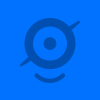 by
mason_UWI
scientist
by
mason_UWI
scientist
That is a great suggestion! It's really cool to see how users on CWW tackle the not so optimal photos.
Posted